39% off
[Ship from US] 100% Original Autel AutoLink AL619 ABS/ SRS OBDII CAN Diagnostic Tool Global Free Shipping
Item No. SC178
In Stock.
History 601 sold.
Latest price: US$139.00Buy Now: US$85.00
39% off
1. Autel Subscription Promotion
2. 2024 Autel 900 Series Tools in Stock
Need Better Price, Please Contact:
Email: sales@AutelEShop.com
WhatsApp: +86-13429866263
2. 2024 Autel 900 Series Tools in Stock
Need Better Price, Please Contact:
Email: sales@AutelEShop.com
WhatsApp: +86-13429866263
Shipping:
Free Shipping
Express Shipping ServiceEstimated delivery time: 3-5 Days.See details ?
Weight:
1.1KG
Package:
25.5cm*18cm*7cm
( Inch: 10.04*7.09*2.76 )
Returns:
Return for refund within 7 days,buyer pays return shipping. Read details ?
Related Download Files
Product Description
Autel AutoLink AL619 is built to help you determine why the Malfunction Indicator Light or the ABS / SRS warning light is on. Featuring ABS/SRS system diagnosis, TFT color display, built-in speaker, troubleshooter code tips, the tool is truly ultimate in power and affordability.
100% Original Autel AutoLink AL619 ABS/ SRS OBDII CAN Diagnostic Tool Global Free Shipping
Top 9 Reasons to Get Autolink AL619:
1. Lifetime Free Update Online
2. Multi-Language Supported: German/ French/ Spanish/ Portuguese/ Polish/ Italian/ Dutch/ Russian (The Default Language is English, after you receive the item from us, please register on Autel official website, and pass me serial number, we will change the language you want.)
3. Vehicles Coverage: Works on All 1996 and newer vehicles (OBDII & CAN), such as GM, Ford, Chrysler, Volvo, VW, BMW, Mercedes, Toyota, Honda, Nissan, Hyundai, Kia, Subaru, Mitsubishi, Peugeot, Citroen, Fiat, Renault, Landrover, Jaguar
4. Functions: Diagnoses ABS/ SRS system codes on most 1996 and newer major vehicle models
5. Support Print Out Diagnostic Report via PC
6. It is a necessary product for professionals. Autel is an advanced developer so it makes professional and reliable tools that are reasonably priced.
7. Easy-to-use push button interface. You can easily read and clean Anti-lock brake system and supplemental restraint system codes.
8. Description of each code is also showed so it helps to diagnose problems
9. It is inexpensive. This scanner works just like other scanners that are a lot more expensive. Great choice for those who want to save
money and get a useful product

Description:
Autel AutoLink AL619 is the perfect tool for detecing faults on vehicle Anti-Lock Brake (ABS) and Supplemental Restraint Syste (SRS)/ Airbag systems, in addition to performing OBDII diagnostics. Both visual and audible cues enhance the tool's ability to aid in quick fault discovery, while on-screen troubleshooting tips speed repairs

Features and Autel AL619 Review
1. The Autel AL619 is a versatile code reader as it is able to retrieve manufacturer-specific, generic, and pending codes.
2. This scanner has the ability to diagnose and erase both the anti-lock braking system and safety restraint system. These two are very important safety features for any car.
3. Apart from providing a visual display with LEDs, the AL619 as well offers audio sounds. This built-in audio technique informs the user when the scanner is done scanning and fully repaired.
4. It is compatible with a wide range of vehicles that are OBD1, OBD2, and CAN compliant. This includes more than 50 car brands from Asia, Europe, and the domestic market.
5. It is of a compact design and lightweight as it only measures 70.9 by 31.5 by 102.4-inches. With these two features, this is a simple to use and portable diagnostic code reader.
6. It as well features the IM messaging which offer the user the capacity to get live data feeds and the ability to check the status emissions.
7. The Autel AL619 performs a wide range of functions such as retrieving vehicle information, retrieve and clear codes in ABS & SRS, view freeze frame data, and reads, stores, and playback live data stream.
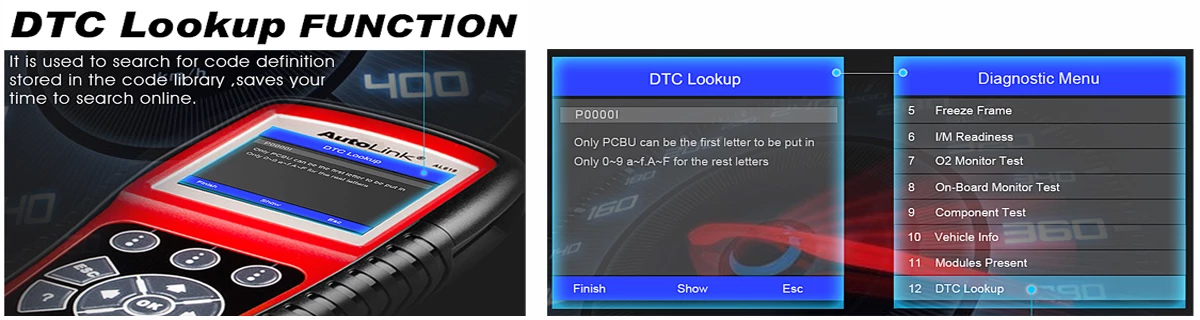
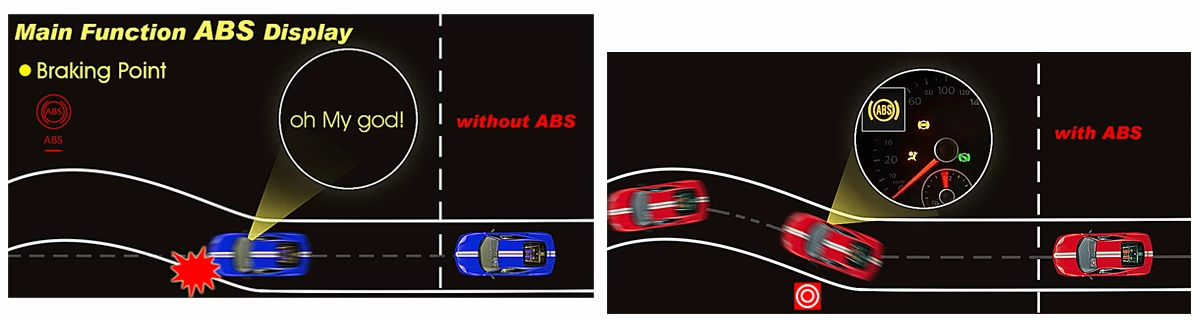
Autel AutoLink AL619 Functions:
1. Graphs data
2. Views freeze frame data
3. Restores and clears codes in Anti Lock Braking System (ABS)
4. Restores and clears codes in Supplemental Restraint (Airbag) System (SRS)
5. Shows monitor and I/M preparation status (discharge)
6. Retrieves generic (P0, P2, P3 and U0), manufacturer specific (P1, P3 and U1) codes and pending codes
7. Turns off Malfunction Indicator Light (MIL) and ABS/SRS warning lights, clears codes and resets monitors
8. Reads, stores and playbacks live PCM datastream and live sensor data
9. Retrieves/ Restores vehicle information (VIN, CIN and CVN)
10. Troubleshooter code tips guide technicians to the root cause of trouble codes faster
11. TF memory card for data backup and software update
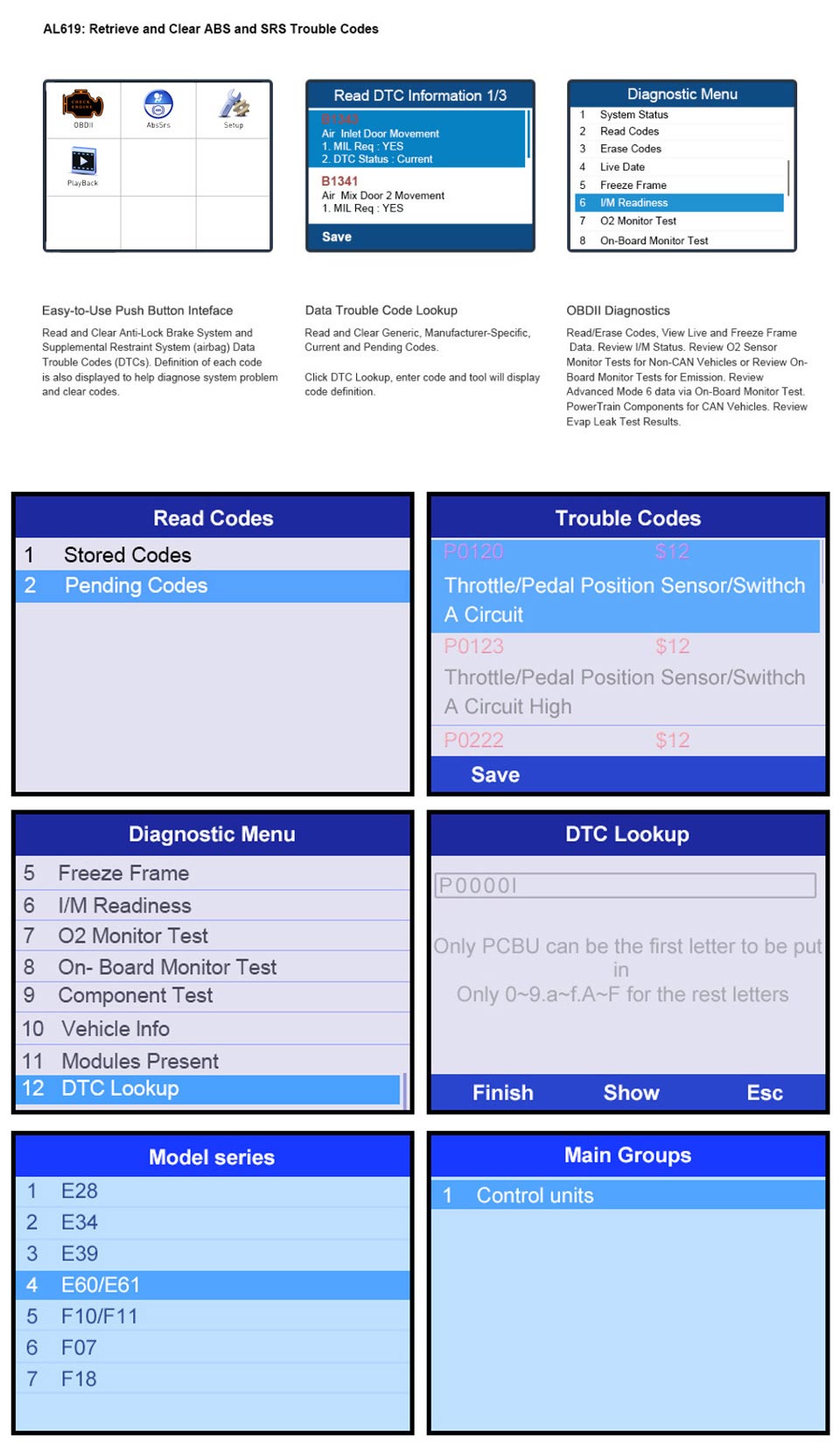
Additional ABS/SRS Testing Function
ABS: in most vehicles is made up of an electronic hydraulic pump of two, three or most commonly four Wheel Speed Sensors (WSS), a G-force sensor, a Vehicle Speed Sensor and an ABS Control Module (EBCM). The EBCM is constantly monitoring the WSS, the Vehicle Speed Sensor, and the G-sensor. Diagnosing an ABS problem should always start with a visual inspection of all brake components, then you will need to retrieve ABS DTCs to tell you where the problem is.
SRS: is made up of Impact Sensors, a Control Module, and Airbags. When the impact sensors detect a collision they send an extremely fast signal to the control module, which relays that signal to the airbags, deploying them to help prevent vehicle occupants from hitting interior objects such as steering wheels, dashboards, and the like. When the control module detects a problem with the airbags or sensors the Malfunction Indicator Light (MIL) will turn on.
The ABS/SRS diagnostic function is used to retrieve and clear codes from the vehicles ABS/SRS systems. It also provides the definition of each code to help diagnose problem areas within the systems that may cause the Malfunction Indicator Light (MIL) to turn on.
Comparation of OBDII and CAN Code Reader:
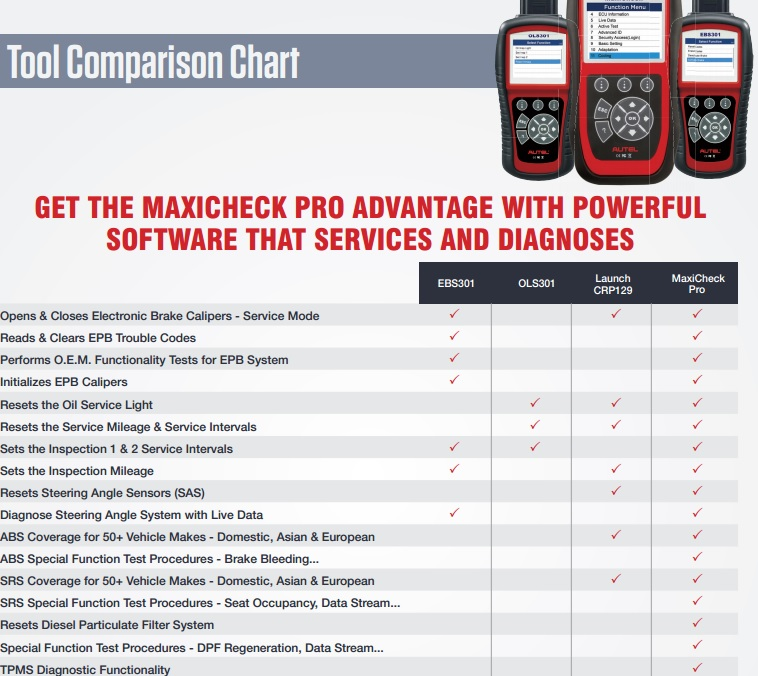
Autel AutoLink Comparision:
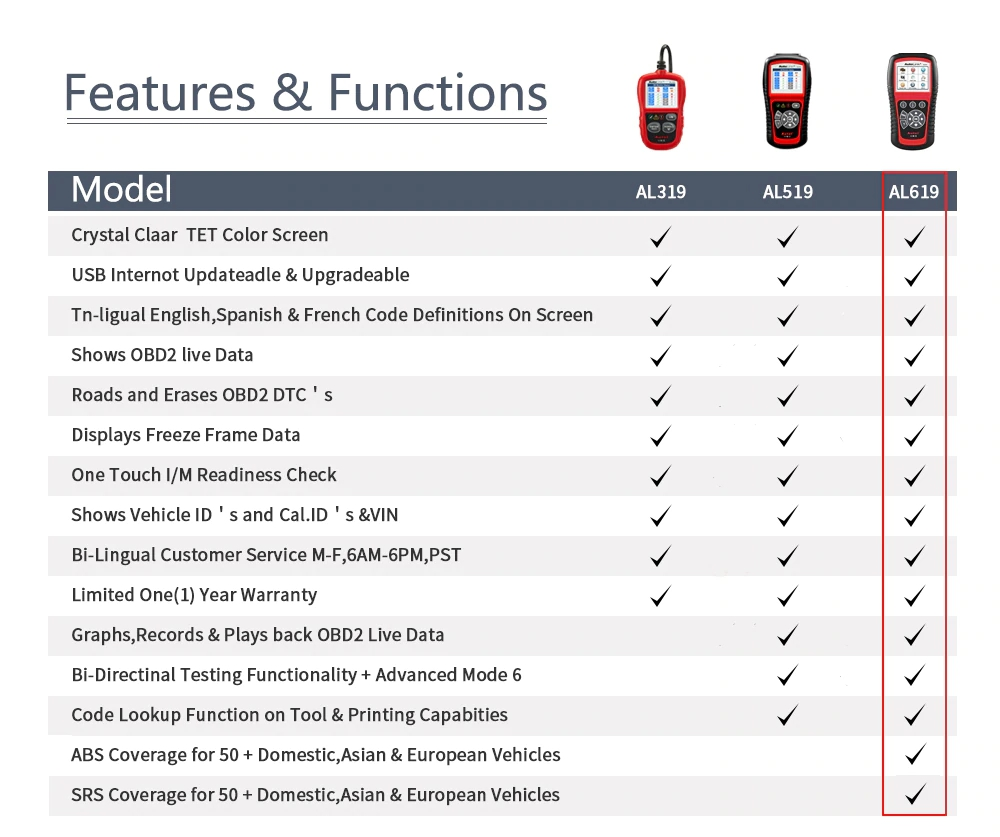
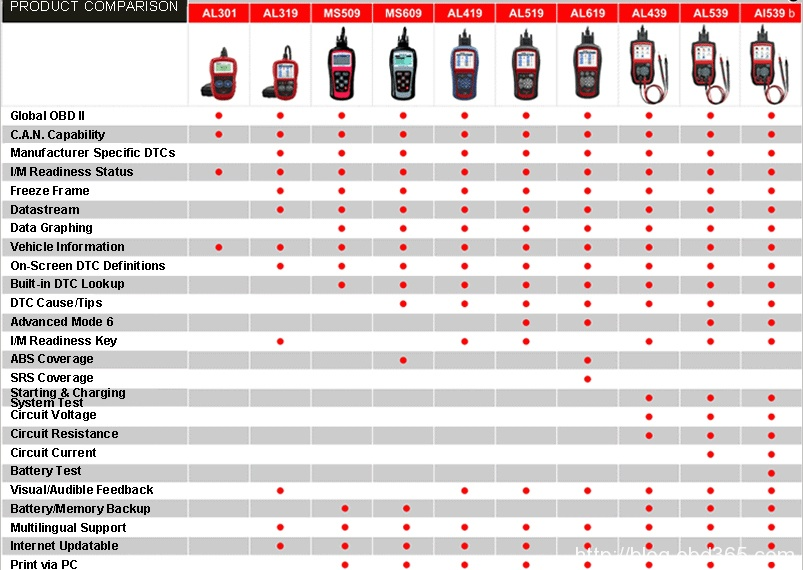
Product Display:

1) OBD II CONNECTOR - Connects the scan tool to the vehicle's Data Link Connector (DLC).
2) LCD DISPLAY - Indicates test results.
3) FUNCTION BUTTONS - Corresponds with "buttons" on screen for executing commands.
4) ESC BUTTON - Cancels a selection (or an action) from a menu or returns to the previous screen.
5) LEFT SCROLL BUTTON - When look up DTC definitions, moves to previous character and views additional information on previous screens if DTC definition covers more than one screen; views previous screen or previous frames of recorded data. It is also used to view previous trouble code when viewing DTCs.
6) HELP BUTTON – Provides help information and Code Breaker function.
7) DOWN SCROLL BUTTON - Moves down through menu and submenu items in menu mode. When more than one screen of data is retrieved, moves down through the current screen to next screens for additional data. When looking up DTC, it is used to change value of selected character.
8) RIGHT SCROLL BUTTON - When look up DTC definitions, moves to next character and view additional information on next screens if DTC definition covers more than one screen; views next screen or next frames of recorded data. It is also used to view next trouble code when viewing DTCs.
9) OK BUTTON - Confirms a selection (or action) from a menu.
10) UP SCROLL BUTTON - Moves up through menu and submenu items in menu mode. When more than one screen of data is retrieved, moves up through the current screen to the previous screens for additional data. When looking up DTC, it is used to change value of selected character.
11) USB CONNECTOR - Connects the scan tool to the PC for printing.
12) TF CARD SLOT - Holds the TF card
FAQ:
Q1: How do I register my Autel AL619 scan tool?
A1: There are two different registrations that you have to carry out. The first registration is for updating the software which is specifically to install the car manufacturer updates and the second registration is to look up your device manual and link up with the brand online. The update software can be found on the disc included in the purchase or you can as well download it from Autel's website.
During the installation of updates, you will have to insert the device model. In addition, you'll as well create your username and password. This is will be totally different from the one that you sign online with Autel. Normally, the online user ID/name will be your email address and the user ID/name on the Autel update software will be unique.
Q2: How does the AL619 differ from the AL519?
A2: The Autel AL619 is for diagnosing ABS and Airbag, while the Autel Al519 is for diagnosing the vehicle engine. Also, the Autel AL619 is slightly costly than the Autel AL519
Q3: Vehicle Linking Error?
A3: A communication error occurs if the scan tool fails to communicate with the vehicles ECU (Engine Control Unit).
You need to do the following to check up:
Verify that the ignition is ON.
Check if the scan tools OBD II connector is securely connected to the vehicles DLC.
Verify that the vehicle is OBDII compliant.
Turn the ignition off and wait for about 10 seconds. Turn the ignition back to on and continue the testing.
Verify the control module is not defective.
Q4: Operating Error?
A4: If the scan tool freezes, then an exception occurs or the vehicles ECU (Engine Control Unit) is too slow to respond to requests. You need to do the following to reset the tool:
Reset the scan tool.
Turn the ignition off and wait for about 10 seconds. Turn the ignition back to on and continue the testing.
Q5: Scan tool doesnt power up?
A5: If the scan tool won't power up or operates incorrectly in any other way, you need to do the following to check up:
Check if the scan tools OBD II connector is securely connected to the vehicles DLC;
Check if the DLC pins are bent or broken. Clean the DLC pins if necessary.
Check vehicle battery to make sure it is still good with at least 8.0 volts.
Q6: If the scan tool fails to communicate with the vehicles ECU (Engine Control Unit) more than three times, a LINKING ERROR! message shows up on the display.
A6: Verify that the ignition is ON.
Check if the scan tools OBD II connector is securely connected to the vehicles DLC.
Verify that the vehicle is OBD2 compliant.
Turn the ignition off and wait for about 10 seconds. Turn the ignition back to on and repeat the procedure from step 5.
If the LINKING ERROR? message does not go away, then there might be problems for the scan tool to communicate with the vehicle. Contact your local distributor or the manufacturers customer service department for assistance.
Autel AutoLink AL619 Specification:
Display TFT color display (320 x 240 dpi)
Operating Temperature 0 to 60°C (32 to 140 F°)
Storage Temperature -20 to 70°C (-4 to 158 F°)
External Power 8.0 to 18.0 V power provided via vehicle battery
Package List:
1pc x Auto Link AL619
1pc x User manual
1pc x USB cable
1pc x OBDII Cable
1pc x Protective Nylon Case
1pc x TF card
1pc x 3.7V Li-ion battery

Contact information: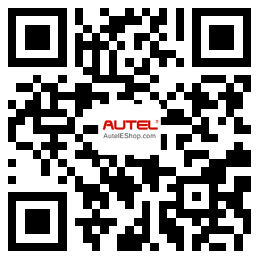
Whatsapp: +86-13429866263
Email: Sales@AuteleShop.com
Join our community: 

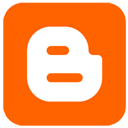

Technical Service
How to Update Autel AutoLink AL619 ABS SRS Scanner Online?1. Register the Autel AL619 Online:
Please log in our website to register an Autel ID. Then log in our website with your Autel ID and password to register your tool.
//pro.auteltech.com/
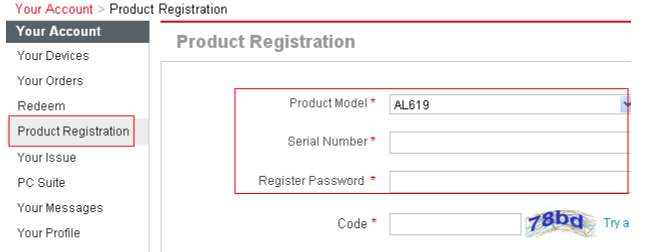
When registering the tool on our website, please make sure that the serial number and register password that you input are correct.On the tool itself, you can press on Setup->About to double check the serial number and register password. If you only have the S/N, please contact our technical support to check out the register password.
2. Update via Computer:
1). Log in our website with your Autel ID and password, and then download the latest PC Suite for your tool from your account.
//pro.auteltech.com/
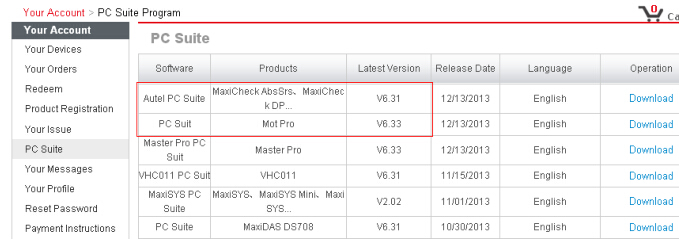
2). Then please install the PC suite software on a Windows computer that can get Internet access.
3). Load the SD card to the computer via a card reader, run the update client software, and then input your Autel ID and password to log in our system.
4). Then wait for the Update window to display. If you forget your password unintentionally, you may always click the [Forget Password?] to link to our website and find your password back
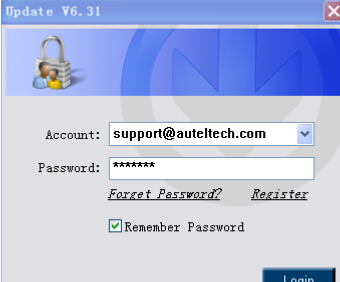
5). You can use the pull-down menu on the right to select an SD card if two or more SD cards have been connected to the PC. And you can click on the Install buttons to download the software updates.
To ensure the good performance of the scan tool, it is recommended to download and install all the software updates.
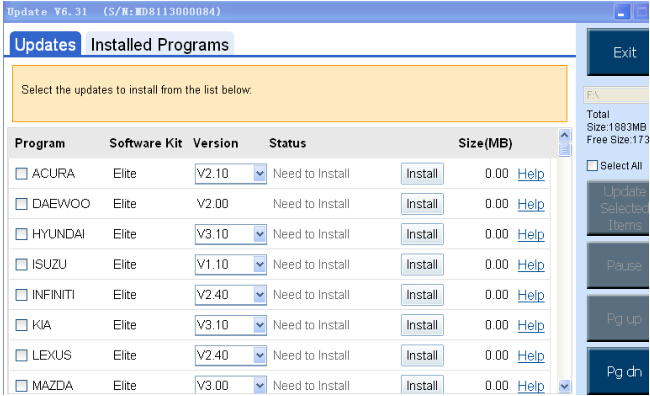
6). After downloading all the software, please insert the SD card back to the tool; then you can enjoy the new software
Customers who viewed this item also viewed
![[Ship from US] 100% Original Autel AutoLink AL619 ABS/ SRS OBDII CAN Diagnostic Tool Global Free Shipping](/upload/pro-md/19082915670650014715.jpg)
![[Ship from US] 100% Original Autel AutoLink AL619 ABS/ SRS OBDII CAN Diagnostic Tool Global Free Shipping](/upload/pro-md/19082915670649932674.jpg)
![[Ship from US] 100% Original Autel AutoLink AL619 ABS/ SRS OBDII CAN Diagnostic Tool Global Free Shipping](/upload/pro-md/19082915670650085599.jpg)
![[Ship from US] 100% Original Autel AutoLink AL619 ABS/ SRS OBDII CAN Diagnostic Tool Global Free Shipping](/upload/pro-md/19082915670650159063.jpg)
![[Ship from US] 100% Original Autel AutoLink AL619 ABS/ SRS OBDII CAN Diagnostic Tool Global Free Shipping](/upload/pro-md/19082915670650241222.jpg)
![[Ship from US] 100% Original Autel AutoLink AL619 ABS/ SRS OBDII CAN Diagnostic Tool Global Free Shipping](/upload/pro-md/19082915670650294865.jpg)
![[Ship from US] 100% Original Autel AutoLink AL619 ABS/ SRS OBDII CAN Diagnostic Tool Global Free Shipping](/upload/pro-md/19082915670650332741.jpg)
![[Ship from US] 100% Original Autel AutoLink AL619 ABS/ SRS OBDII CAN Diagnostic Tool Global Free Shipping](/upload/pro-md/19082915670650373071.jpg)
![[Ship from US] 100% Original Autel AutoLink AL619 ABS/ SRS OBDII CAN Diagnostic Tool Global Free Shipping](/upload/pro-md/19082915670650474788.jpg)
![[Ship from US] 100% Original Autel AutoLink AL619 ABS/ SRS OBDII CAN Diagnostic Tool Global Free Shipping](/upload/pro-md/19082915670650558395.jpg)
![[Ship from US] 100% Original Autel AutoLink AL619 ABS/ SRS OBDII CAN Diagnostic Tool Global Free Shipping](/upload/pro-md/19082915670650652963.jpg)











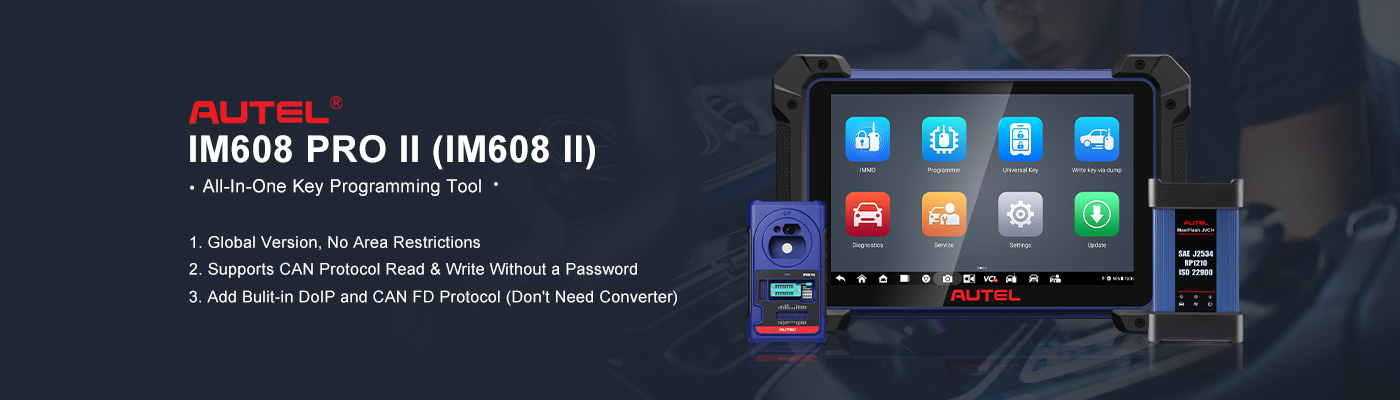
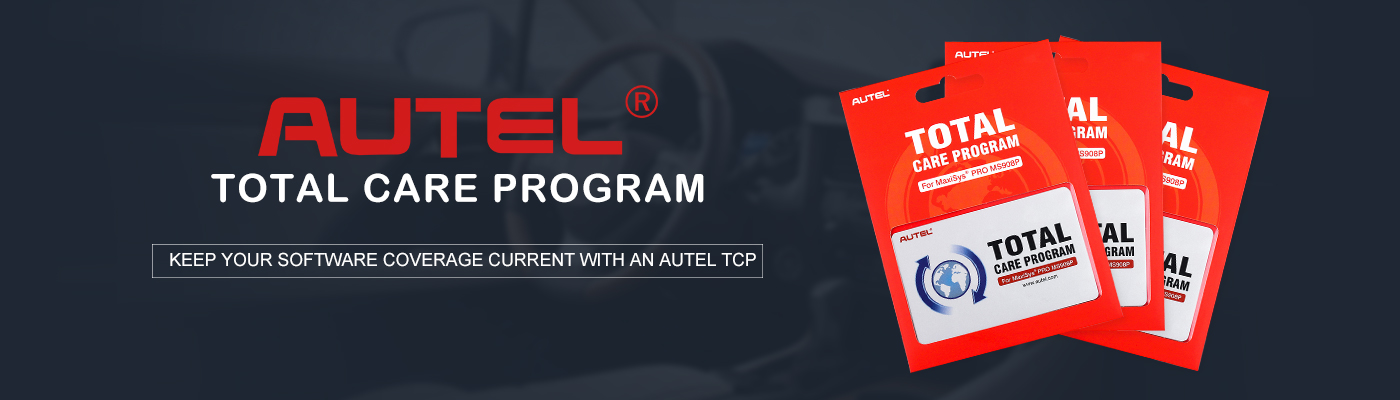


![[Free Shipping] Autel AutoLink AL539 OBDII/EOBD/CAN Scan and Electrical Test Tool](/upload/pro-sm/autel-autolink-al539-1.jpg)
